- Introduction
- Access the supabase dashboard
- Navigate to the authentication settings
- Disable new user sign-ups
- Save changes
- Test the configuration
- Re-enable sign-ups (when needed)
- Conclusion
Introduction
Sometimes you might want to prevent new user sign-ups for your Supabase project. This could be during a beta test, maintenance period, or simply to control user flow. Disabling new user sign-ups is a straightforward process and can be done directly from the Supabase dashboard. Here is a step-by-step guide to help you through it.
Access the Supabase dashboard
First, log in to your Supabase account. Once logged in, you will see the dashboard with a list of your projects. Select the project where you want to manage sign-ups.
Navigate to the authentication settings
On the project page, locate the “Project Settings” option in the left sidebar. Clicking it to open the project settings page, then find and click “Authentication” in the menu on the left.
Disable new user sign-ups
In the “User Signups” section, look for the toggle labeled “Allow new users to sign up”. Switch off the toggle.
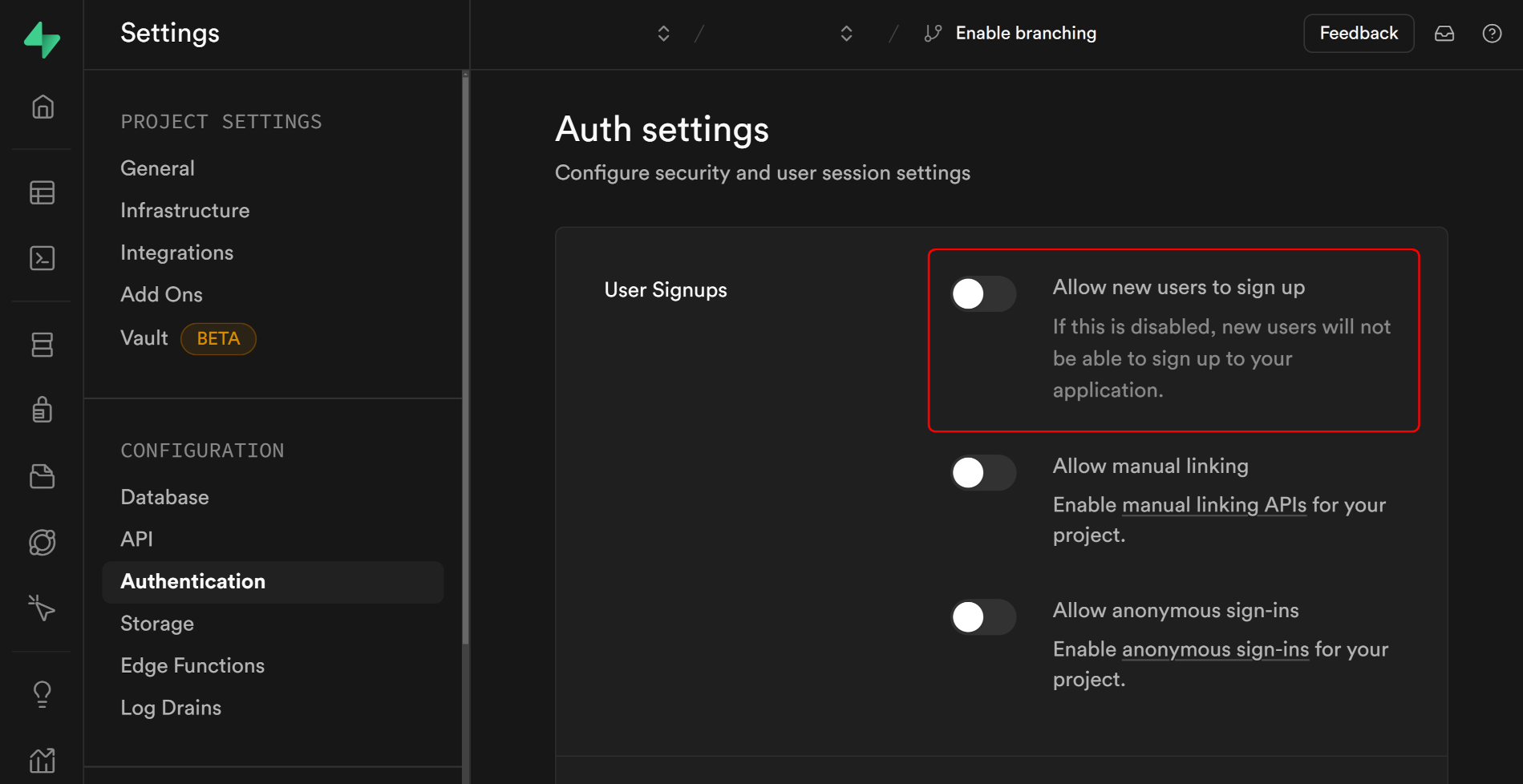
Save changes
After disabling the sign-ups, make sure to apply the changes by clicking the “Save” button. A toast message saying “Successfully updated settings” will appear to confirm that the settings have been updated.
Test the configuration
Test the sign-up process to confirm that new users are indeed unable to register. This step can help ensure that everything is functioning as expected.
Re-enable sign-ups (when needed)
When you are ready to re-enable new users to sign up, simply switch the toggle back on and save the settings.
Conclusion
Disabling new user sign-ups in Supabase is a simple yet powerful feature for managing your project’s user flow. By following the steps in this blog post, you can easily control who has access to your application, whether it is for testing, maintenance, or other reasons.